商品詳情
Veronisoft IP Monitor v1.3.24.7 網路監控軟體 英文破解版
商品編號:
本站售價:NT$200
碟片片數:1片
瀏覽次數:12213
|
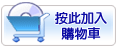

【轉載TXT文檔】
|
您可能感興趣:
您可能也喜歡:
商品描述
軟體簡介:
IP Monitor是一款網路監控軟體,能夠監視TCP/IP主機的連接狀態。可以驗證的
TCP/IP上的互聯網和局域網主機的網路連接。該計畫定期坪,或檢查用戶指定的
電腦上的TCP或其他網路設備的埠。工具來查找,找到的IP位址和主機名的DNS(
功能變數名稱系統)的資訊。
IP Monitor is a network monitoring software that allows you to verify
the network connectivity of TCP/IP hosts on the Internet and LAN. The
program periodically pings, or checks TCP ports on user specified computers
or other network devices. Tool to lookup and find IP address and Host
name information in the DNS (Domain Name System).
How to obtain full version IP Monitor.
Programs, which you can download from our site is a trial version. With
the trial version, you can use for 15 days. If you want, use IP Monitor
without limitation, you must buy License Key. Two types of license we
provide for this software: A Single License is valid for a single person
who uses the software personally on one or more computers (e.g. work PC,
home PC, notebook, etc.), or it can be installed on one computer used
non-simultaneously by multiple people. A Site License grants an organization
rights to install and use the software on an unlimited number of computers
within one organization site (e.g. an office or data center located at a
single physical address).
System requirements.
IP Monitor require administrator privileges. For correct usage of IP
Monitor you need to be connected to network with the correct configuration
network. Ports which are checked with TCP Connect method cannot be protected
(cleaned) with firewall.
How to work with IP Monitor?
Work with IP Monitor is very easy. Application main Dialog Box consist of
left and right side boxes.
Left side corner is for moving and rotating the window. For rotation you
need click on the incomplete circle on the top of the corner. Right side
contains boxes. Each box is a connected to a IP. You can also change all
these attributes: text, color, pictures and background color for both states .
Box Menu.
You can delete and add new boxes by right-mouse-click on choosen box. There
you will see a menu which consist of: New Box, Edit Box, Delete Box.
New Box add new box, which will be connected with some IP in network. When
you click on the box it will show focus. Focus, means that the box is bordered
with white dashed-line. When you choose Delete Box, you can delete the box.
When you choose New Box, it will create a new Box. Each box will appear on
the right side.If you choose New Box or Edit Box it will show a window of
Box Properties with some changes that Edit Box will edit values of existing
boxes. Values are filled in and you can change it.
New Box or Edit Box.
In New Box or Edit Box you can set Skin wich are graphic image of Boxes.
These boxes are user define. User can change: picture, background color,
color of text. Setting of background color of boxes, which sets the
background color of boxes when verify IP is online or offline. Pictures in
New Box or Edit Box you can change with button Pictures. You can change
picture for each status. Box text means the text in which you can see
below the picture. Text will be without change for both states (online
and offline) within it you can change text color.Text color of bouth
states you can change with buttons Text Color. Most important is the net
setting, must contain address of PC which you want check. Address must
be IPv4 addresses of Computer, domain addresses or names of PC's in
Microsoft Network sharing files and printers. The TCP Connect method we
are using when we want verify TCP services like Web Server (port 80),
POP Server (port 110) and so on. We can use it also when ICMP protocol
is forbidden on remote computers but remote computer has accessible
port in WINDOWS Vista it is port 135. With Play Sound can make alert
when verify remote computer is OnLine or OffLine. You can also test
the sound pressing the button Test Sound.
System tray menu settings.
System tray menu settings you can open by clicking on the icon in
System Tray. It opens menu where you will see next items. About, Help,
Always Top, Normal, Always Bottom, Hide, Show, Properties and Close.
Close will close application. Always Top window will be always on top.
Normal window will be normal when you click on it or system tray icon
window will be on top. Always Bottom window will be always bottom
under windows. Hide window will be hidden. Show window will show on
desktop. Properties will show box Properties with other settings.
Properties.
Properties consist of set Boxes, properties ICMP and TCP protocols
and write to the registers. Set box Width and Height set width and
height of all boxes. Net Setup set properties of net. Verify Time
set time of verify, Time out is ping and TCP Connect time out. Last
check box is Run on start up. This option will always start IP
Monitor when your MS Windows starts.
